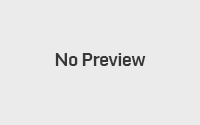Motorola Atrix 4G – Rooted, HowTo
Morotola Atrix 4G is a great device, packed with power but the out of the box Android has limitations set by the carrier that is why we are looking ways to ROOT it!

Rooting is the process of gaining admin rights to the device. Think of this us a computer with guest account, you need to install something but you can’t since you are just a guest user. By having root access you can remove bloatware, install back up apps and have a fully customized Android device.
Notable users designgears and Getaphixx from xda-dev forum were the first to root the Motorola Atrx 4G prior to its release last February.
The process is safe, but PinoyDROID can not be held responsible for anything nasty that happens to your Atrix 4G. Make sure you’ve done your research prior to rooting your Atrix 4G! Check out the rooting instructions below. The HowTo instruction is courtesy of BriefMobile.
How To Motorola Atrix 4G Root:
Operating systems that are already compatible and ready to root Atrix 4G
- Windows Vista
- Windows 7
- Ubuntu Hardy (8.04 LTS)
- Ubuntu Jaunty (9.04)
- Ubuntu Karmic (9.10)
- Ubuntu Lucid (10.04 LTS)
- Ubuntu Maverick (10.10)
- Debian Lenny (5.0)
- Debian Squeeze (testing)
- Debian Sid (unstable)
- Debian Experimental
If you don’t have one of these,
- You need .NET Framework 2.0 or Mono v1.2.6
- More information on Linux or Mac (need Mono v1.2.6)
- Windows XP: Download .NET Framework 2.0
- Install Motorola drivers on your computer
- Mount the device for Media Sync.
- Then switch to Motorola Phone Portal
- Motorola Helper will install proper drivers.
- Go here and download and install the proper drivers if you cannot get your phone recognized.
- If you must perform this step, you’ll need to install the Motorola Media Link program, then reboot your computer and device before trying to connect
- Alternatively, download the more lightweight 64-bit drivers or 32-bit drivers for Windows computers.
1. After installing the drivers, meeting the prerequisites, and downloading CLShortFuse’s Super One Click, proceed to the next step.
2. Extract the Super One Click package to a folder on your computer
3. Place your phone into USB Debugging mode
* Menu >> Settings >> Applications >> Development >> Enable “USB debugging”
4. Connect the device to your computer via USB cable
5. Do NOT mount your device’s SD card
6. Run the Super One Click program
7. Simply click the “Root” button in Super One Click
8. Before rebooting, click “Allow Non Market Apps”
9. Reboot your device
Congratulations! You now have a rooted Motorola Atrix 4G!
Source:
BriefMobile – the source of the rooting instruction.
XDA-Forum – Official thread of the Motorola Atrx 4G Rooting
- http://www.androidstuffph.info optionblue
- droidrx