Rooting Samsung Galaxy S II with DXKL3 firmware
Each time an OEM like Samsung update their firmware some methods of rooting will not work. An example of this is the DoomLord – Easy Rooting Method. In this method I was able to root the Galaxy S 2 I9100 with DXKI2 firmware with one click but this method won’t work with the latest firmwares like the Android 2.3.6 DKL3.
The good news is that ChainFire, the GodFather of Samsung Galaxy S II rooting released a modified DXKL3 kernel. This kernel is already rooted and you have to do is push it via Odin. This method is for ‘rooting beginners‘ and if you just follow the instruction you will have a rooted device in few seconds.
Warning: Perform at your own risk, rooting could possibly brick your device and void your
warranty.
Prerequisite before rooting are as follows:
- Back up your entire system this includes Contact, SMS, Call Logs, Apps, Music, Pictures etc. You can follow some back up procedure and tools, Here:
- Check your firmware: Settings > About Phone > Kernel Version e.g 2.6.35.7-I9100DXKL3-CL814816 (DX is the country code)
Rooting Requirements:
- Download Odin: Here
- Download Chain Fire Kernel DXKL3: Here
- Samsung USB Driver Here: Here
- Samsung USB Cable and your computer (Windows)
- Read Chain Fire instruction: Here
If you have not installed USB driver for your device just downkoad the driver (link above) and install it.
- uninstall previous drivers (control panel or device manager)
- reboot
- install new drivers
- reboot!!
- plug in your device and have fun!
Let the rooting begin:
- Enable USB Debugging: Settings > Application Settings > Development > USB Debugging (checked)
- Set your Phone to Download Mode: Power Off > Turn on by ‘Power + Volume Down + Home Key’
- Run Odin as Adminstrator
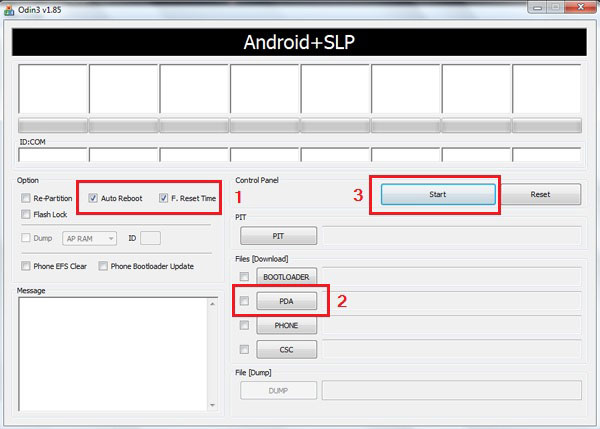
- Make sure that Auto-Reboot, F. Reset Time is checked
- Push your download Chain Fire Kernel to PDA
- Hit – Start
- Make sure you have Green Pass.
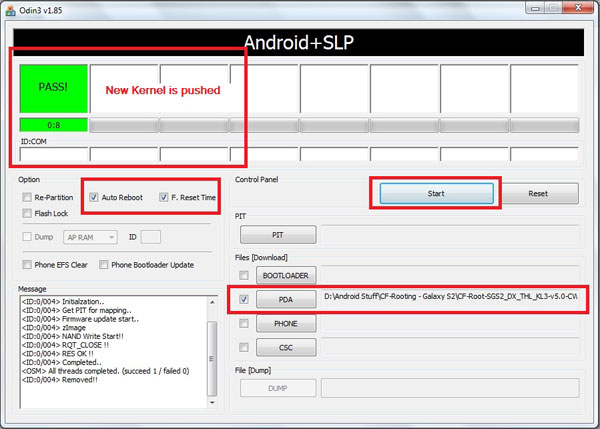
This rooting method is also applicable to other Samsung devices like the Galaxy Note and Galaxy Nexus. Just download the necessary CF-Kernel.
How would I know that I have rooted phone? Basically you can install root required apps like CWM.

Update: The latest Samsung bootloader does not allow USB Jig Reset, so you will have the yellow triangle thing and counter turn on after you push the kernel.
Right after the break: Installing old bootloader for Galaxy S II – USB Jig Binary Reset Counter fix and remove triangle warning sign.
![[Video]How to update HTC Desire – Android 2.3.3 Gingerbread](/wp-content/themes/ribbon/images/relthumb.png)

Pingback: How to Install Official Android 4.0.3 on Samsung Galaxy S II - XXLPQ Firmware | PinoyDROID