 The USB Jig is a tiny device that force the system to download mode, resets the Counter and removes the Yellow Triangle. The Counter which records the number of times you flash your kernel while the Yellow Triangle is a warning sign during the boot up telling you that the kernel has been rooted or been modified.
The USB Jig is a tiny device that force the system to download mode, resets the Counter and removes the Yellow Triangle. The Counter which records the number of times you flash your kernel while the Yellow Triangle is a warning sign during the boot up telling you that the kernel has been rooted or been modified.
We erase the counter for the reason that if you break your device and you decide to have it warranty the technician will not know that its been tampered. Pushing modified kernel or installing custom ROM voids the warranty that is why after rooting it is ideal to reset your counter and also it removes the ugly warning sign at boot up.
Samsung’s latest firmware disables the USB Jig binary counter reset, so the best thing to do after rooting your latest firmware is to install the old bootloader then use the Jig tool to reset the binary counter and remove the yellow boot up warning thingy.
Note: If you update your ROM/Kernel via Kies it is pretty sure that you have the latest bootloader.
All packages below this point have the old bootloader so you can safely reset the binary counter with a Jig.

If you’ve already flashed a full package from elsewhere or updated using KIES and cannot reset your binary counter using the Jig just flash this package in the PDA or Bootloader section of Odin to replace the bootloaders and then you can reset the counter: Download Here
Requirements for the Bootloader installation:
- Download Odin: Here
- Download Samsung Galaxy S II - Old Bootloader: Here
How to install Samsung old Bootloader:
- Power Off the device
- Put it to Download Mode: Power + Home + Volume Down
- Connect the device to the computer via the USB cable
- Run Odin as Administrator
- Push the Old Bootloader at Bootloader section of Odin
- Hit Start
- You will get a Green Pass!
- Tip: If you want to have the latest bootloader, after installing the booloader and reset your counter using the jig, you can reinstall the newer bootloader, in the same process.
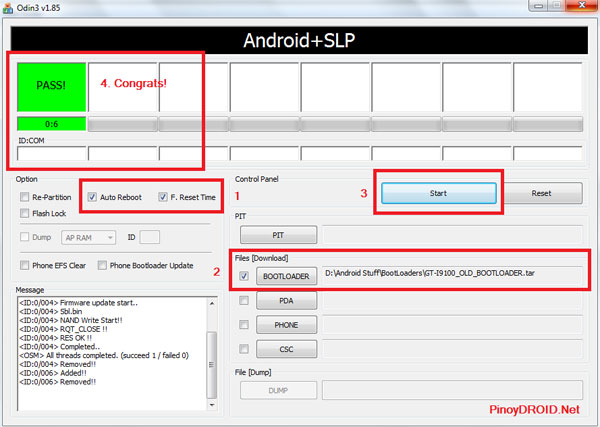
- After the installation of the old Bootloader, turn off the device
- Plug the USB Jig – the device will boot to download mode and the binary counter now is set to ’0′. Reboot and the yellow triangle is also gone.
For more Philippine Android News just stay tuned here at pinoydroid.net or join our Forum
Subscribe to our mailing list Feeds or follow us on Facebook, Twitter and Google+

















Pingback: Rooting Samsung Galaxy S II with DXKL3 firmware | PinoyDROID
Pingback: How to Install Official Android 4.0.3 on Samsung Galaxy S II - XXLPQ Firmware | PinoyDROID