How to Install Android 4.4 KitKat to Nexus 4
Nexus 4 users its time for some KitKat!

Image Credit: TechnoBuffalo
Today Google released the Android 4.4 KitKat for Nexus 4 device. I tried to restore my device to stock and lock its bootloader to get OTA but so far my device is not included in the OTA update but there is way on how to install Android 4.4 KitKat to Nexus 4 manually via Factory image.
Google posted the Factory image to their repository and at the time of this writing I am downloading the 345MB Android 4.4 KitKat.
How to Install Android 4.4 KitKat to Nexus 4:
How to flash a factory image (to not have it wipe your device, see Step 7):
Step 1 - Download Android 4.4 Factory Image (occam-krt16o-factory-75ccae7a.tgz) for the Nexus 4 on your PC, if you haven’t already.
Step 2 - Connect your Nexus 4 to your computer using the USB cable.
Step 3 - Please make sure Fastboot is configured and properly installed on your computer.
Step 4 - Turn OFF your phone.
Step 5 - Get into the Fastboot/Bootloader Mode on your phone by using the key combo. (Hold Volume + & Volume – & Power On)
Step 6 - Now extract the downloaded file anywhere in your computer. Go to the folder then copy/paste all the files to your Fastboot directory.
Step 7 - From the factory image files in your Fastboot directory, do the following depending which OS you are on:
Edit the flash-all.bat file and remove the wipe command (-w) if you do not want it to wipe your device. (thx kzoodroid)
On Windows: Run the file “flash-all.bat”.
On Mac: Run the file “flash-all.sh” using Terminal.
On Linux: Run the file “flash-all.sh”.
Step 8 - Now wait and watch as the process is completed.
Step 9 - Done!
Download Nexus 4 Android KitKat Factory image: 4.4 (KRT16O)
Credit: XDA Forum
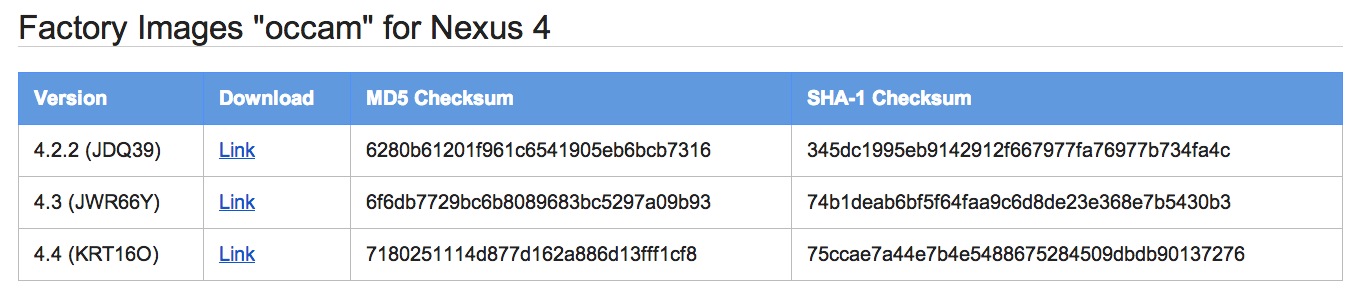
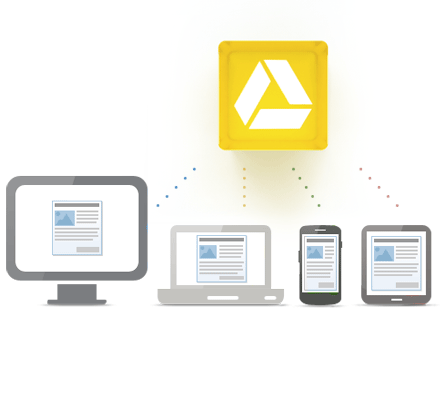

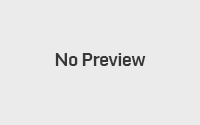
Pingback: How to Install Android 4.4 KitKat to Nexus 4 on Mac | Pinoy Android